Installation
Install Composer
Laravel utilizes Composer to manage its dependencies. First, download a copy of the composer.phar. Once you have the PHAR archive, you can either keep it in your local project directory or move to usr/local/bin to use it globally on your system. On Windows, you can use the Composer Windows installer.
Install Laravel
Via Laravel Installer
First, download the Laravel installer using Composer.
composer global require "laravel/installer=~1.1"
Make sure to place the ~/.composer/vendor/bin directory in your PATH so the laravel executable is found when you run the laravel command in your terminal.
Once installed, the simple laravel new command will create a fresh Laravel installation in the directory you specify. For instance, laravel new blog would create a directory named blog containing a fresh Laravel installation with all dependencies installed. This method of installation is much faster than installing via Composer.
Via Composer Create-Project
You may also install Laravel by issuing the Composer create-project command in your terminal:
composer create-project laravel/laravel {directory} 4.2 --prefer-dist
Via Download
Once Composer is installed, download the 4.2 version of the Laravel framework and extract its contents into a directory on your server. Next, in the root of your Laravel application, run the php composer.phar install (or composer install) command to install all of the framework’s dependencies. This process requires Git to be installed on the server to successfully complete the installation.
If you want to update the Laravel framework, you may issue the php composer.phar update command.
Server Requirements
The Laravel framework has a few system requirements:
- PHP >= 5.4
- MCrypt PHP Extension
As of PHP 5.5, some OS distributions may require you to manually install the PHP JSON extension. When using Ubuntu, this can be done via apt-get install php5-json.
Configuration
The first thing you should do after installing Laravel is set your application key to a random string. If you installed Laravel via Composer, this key has probably already been set for you by the key:generate command. Typically, this string should be 32 characters long. The key can be set in the app.php configuration file. If the application key is not set, your user sessions and other encrypted data will not be secure.
Laravel needs almost no other configuration out of the box. You are free to get started developing! However, you may wish to review the app/config/app.php file and its documentation. It contains several options such as timezone and locale that you may wish to change according to your application.
Once Laravel is installed, you should also configure your local environment. This will allow you to receive detailed error messages when developing on your local machine. By default, detailed error reporting is disabled in your production configuration file.
Note: You should never have app.debug set to true for a production application. Never, ever do it.
Permissions
Laravel may require one set of permissions to be configured: folders within app/storage require write access by the web server.
Paths
Several of the framework directory paths are configurable. To change the location of these directories, check out the bootstrap/paths.php file.
Pretty URLs
Apache
The framework ships with a public/.htaccess file that is used to allow URLs without index.php. If you use Apache to serve your Laravel application, be sure to enable the mod_rewrite module.
If the .htaccess file that ships with Laravel does not work with your Apache installation, try this one:
Options +FollowSymLinksRewriteEngine On RewriteCond %{REQUEST_FILENAME} !-dRewriteCond %{REQUEST_FILENAME} !-fRewriteRule ^ index.php [L]
Nginx
On Nginx, the following directive in your site configuration will allow “pretty” URLs:
location / { try_files $uri $uri/ /index.php?$query_string;}
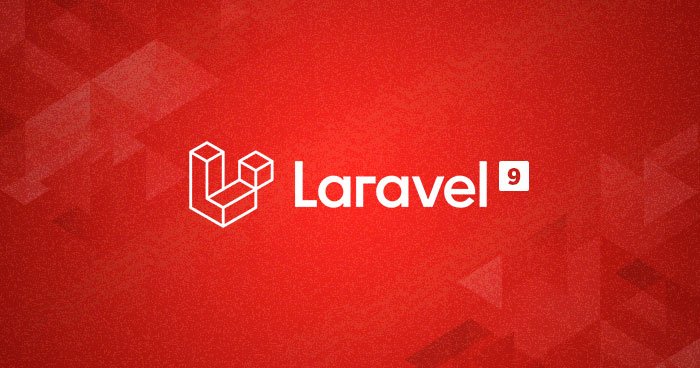
0 Comments